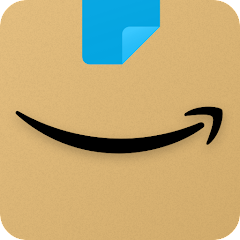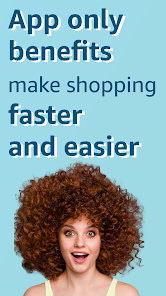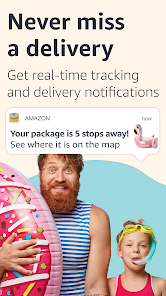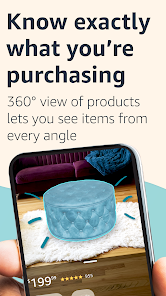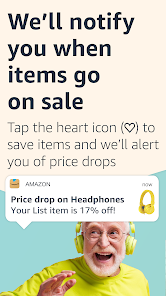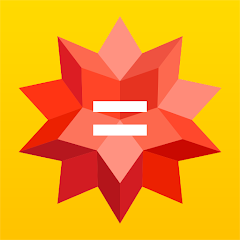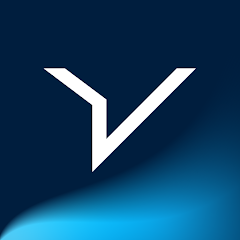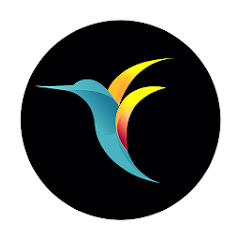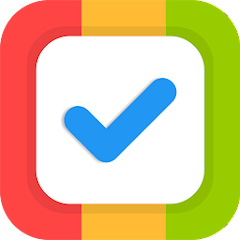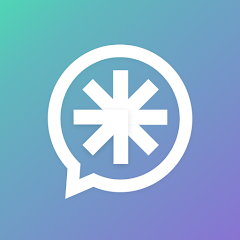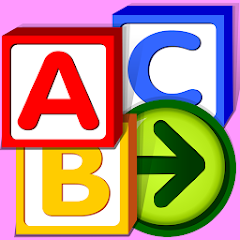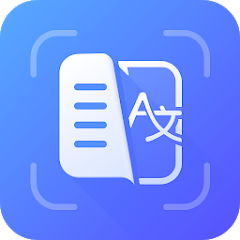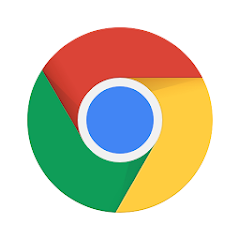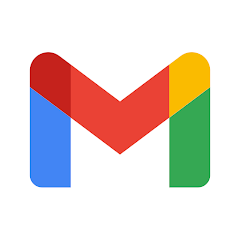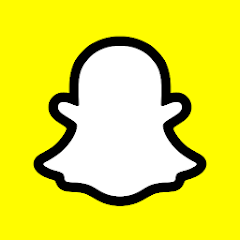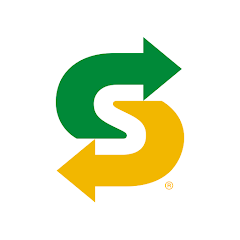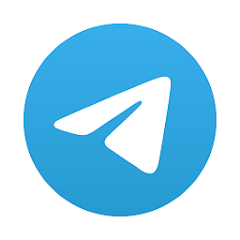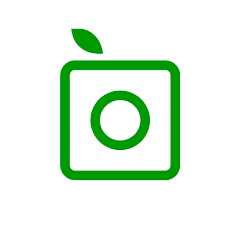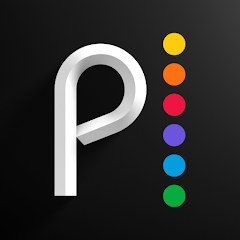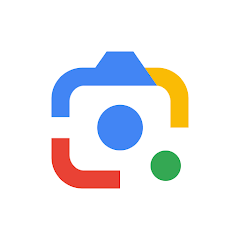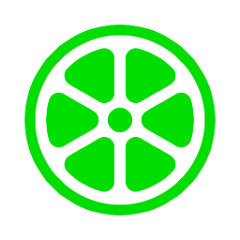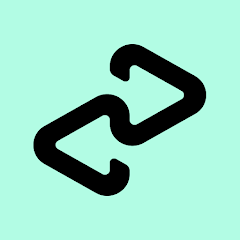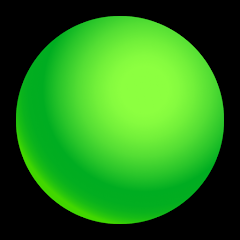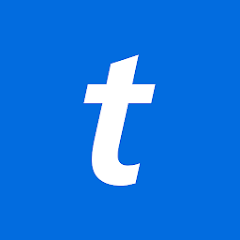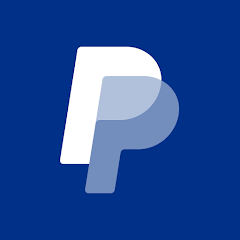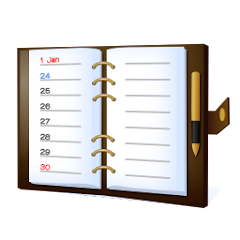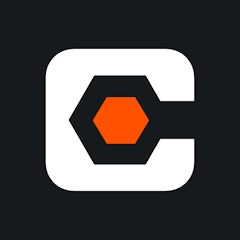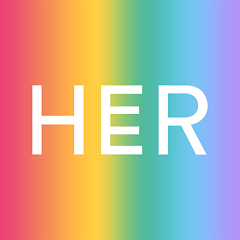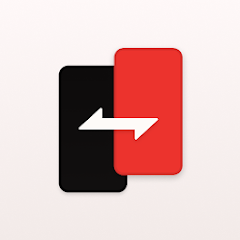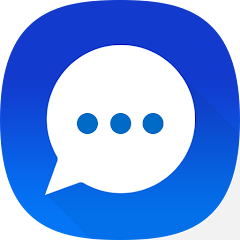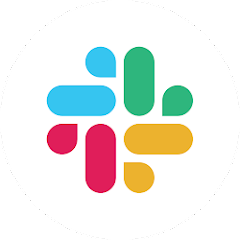Amazon Shopping

-
Version
V28.10.0.100
File Size
67.53MB
Installs
500,000,000+
-
Content Rating
Rated for 12+
Screenshots
1. How much free space do I need on my device to install Amazon Shopping?
Make sure you have at least 67.53MB of available space for the app itself, plus an additional 100-500MB for updates, cache, and smooth performance once the game is installed.
2.Is it safe to download and install Amazon Shopping on my device?
Yes. Every version of Amazon Shopping provided by us is scanned and verified before being uploaded. This ensures the files are free from viruses or harmful code, so it's safe to download and install.
3. How much time will it take to finish downloading Amazon Shopping?
The app size is 67.53MB, and the time needed depends on your internet speed:
4G: around 30-100 MB/s
5G: around 170-400 MB/s
Wi-Fi: around 50-500 MB/s
4. What are the possible reasons my download or installation keeps failing?
Common causes include:
- Insufficient storage space
- Incompatible device or outdated Android version
- Weak or unstable internet connection
- Interrupted download session
5. What's the difference between APK and XAPK files, and how can I download them properly?
There are two main file types you might encounter:
- APK: This is the standard Android installation package. It's best for simple apps that don't need extra resource files. You can download and install it directly.
- XAPK: This version contains both the APK and additional data files (like OBB resources) required for larger apps or games. Use an installer to handle XAPK files automatically.
6. How do I install this app after downloading it?
If you downloaded the app outside the official Google Play Store, the installation process on Android devices might seem a bit tricky at first.
But don't worry — we've got you covered! To make things easier, we've prepared a step-by-step installation guide complete with screenshots. Just follow the instructions provided on our website How to install APK/XAPK files on Android, and you'll be able to set up the app in no time.
Previous Apk Versions
V28.10.0.100
67.53MB
V28.7.0.100
72.38MB
V28.4.0.100
71.7MB
V26.16.0.100
83.51MB
V26.14.2.100
86.66MB
V26.13.6.100
73.96MB
V26.11.0.100
73.32MB
V26.10.4.100
73.82MB
V26.10.2.100
73.82MB
V26.9.0.100
72.41MB
V26.8.0.100
70.14MB
V26.7.0.100
69.47MB
V26.6.2.100
69.39MB
V24.22.0.100
71.62MB
V24.15.2.100
71.57MB
V24.6.0.100
60.98MB
V24.5.2.100
65.91MB
V24.4.0.100
67.64MB
V24.3.0.100
68.05MB
V24.2.0.100
64.11MB
Recommended Apps
![]()
Perplexity - Ask Anything
PerplexityAI4.7![]()
WolframAlpha Classic
Wolfram Group LLC4.6![]()
Wysa: Anxiety, therapy chatbot
Touchkin4.7![]()
Health Tracker: BP Monitor App
HealthTracker Apps4.7![]()
SHARE NOW (car2go & DriveNow)
SHARENOW GmbH3.3![]()
bebird
Heifeng Zhizao(Shenzhen)Technology Co.,Ltd.2.7![]()
Hertz Car Rentals
The Hertz Corporation2![]()
To Do Reminder with Alarm
App Innovation4.6![]()
Flexibility & Stretching
Fitify Apps4.6![]()
Mercari: Buy and Sell App
Mercari, Inc4.8![]()
Toluna Influencers
Toluna Android App4.5![]()
We Heart It
We Heart It4.1![]()
Drawing Desk: Draw, Paint Art
4Axis Technologies4.1![]()
Starfall ABCs
Starfall Education Foundation4![]()
Translens Photo Translation
Findout World Inc3.9
Hot Apps
-
![]()
Link to Windows
Microsoft Corporation4.2 -
![]()
Google Chrome: Fast & Secure
Google LLC4.1 -
![]()
Fubo: Watch Live TV & Sports
fuboTV1.7 -
![]()
MyChart
Epic Systems Corporation4.6 -
![]()
Gmail
Google LLC4.3 -
![]()
Snapchat
Snap Inc4.1 -
![]()
Planet Fitness Workouts
Planet Fitness3.9 -
![]()
Subway®
SUBWAY Restaurants4.5 -
![]()
Pandora - Music & Podcasts
Pandora4.1 -
![]()
Telegram
Telegram FZ-LLC4.2 -
![]()
GameChanger
GameChanger Media4.6 -
![]()
Venmo
PayPal, Inc.4.2 -
![]()
Newsmax
Newsmax Media4.7 -
![]()
JPay
Jpay Mobile4.1 -
![]()
Amazon Shopping
Amazon Mobile LLC4.1 -
![]()
PlantSnap plant identification
PlantSnap, Inc.3.1 -
![]()
Direct Express®
i2c Inc.4.3 -
![]()
Brigit: Borrow & Build Credit
Brigit4.6 -
![]()
DealDash - Bid & Save Auctions
DealDash.com3.9 -
![]()
Peacock TV: Stream TV & Movies
Peacock TV LLC4.5 -
![]()
United Airlines
United Airlines4.6 -
![]()
Affirm: Buy now, pay over time
Affirm, Inc4.7 -
![]()
Google Lens
Google LLC4.5 -
![]()
Lime - #RideGreen
Neutron Holdings, Inc.4.8 -
![]()
Netflix
Netflix, Inc.3.9 -
![]()
WhatsApp Messenger
WhatsApp LLC4.2 -
![]()
Afterpay - Buy Now Pay Later
Afterpay3.8 -
![]()
Green Dot - Mobile Banking
Green Dot4 -
![]()
Ticketmaster AU Event Tickets
Ticketmaster L.L.C.2.8 -
![]()
PayPal - Send, Shop, Manage
PayPal Mobile4.3
Disclaimer
1.Appinfocenter does not represent any developer, nor is it the developer of any App or game.
2.Appinfocenter provide custom reviews of Apps written by our own reviewers, and detailed information of these Apps, such as developer contacts, ratings and screenshots.
3.All trademarks, registered trademarks, product names and company names or logos appearing on the site are the property of their respective owners.
4. Appinfocenter abides by the federal Digital Millennium Copyright Act (DMCA) by responding to notices of alleged infringement that complies with the DMCA and other applicable laws.
5.If you are the owner or copyright representative and want to delete your information, please contact us [email protected].
6.All the information on this website is strictly observed all the terms and conditions of Google Ads Advertising policies and Google Unwanted Software policy .