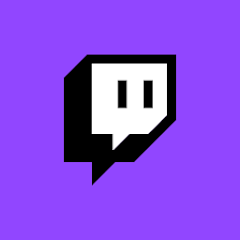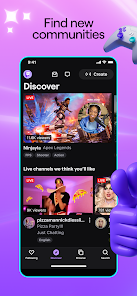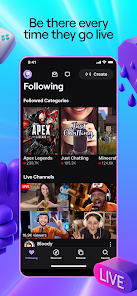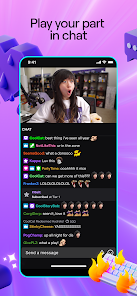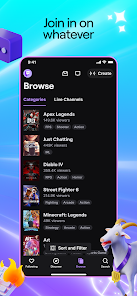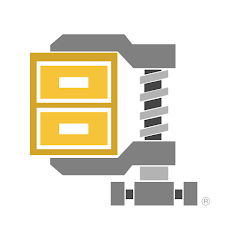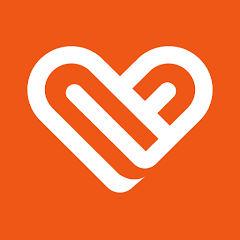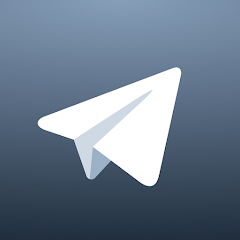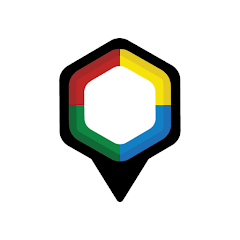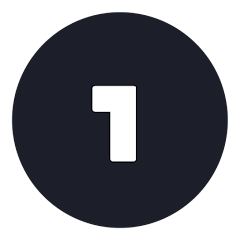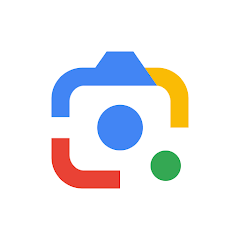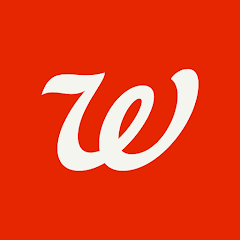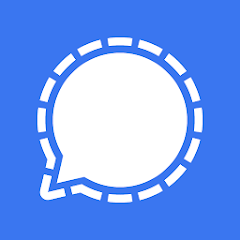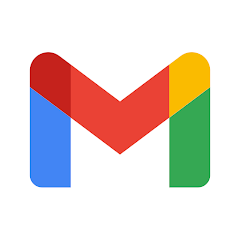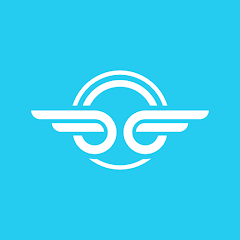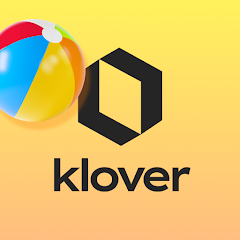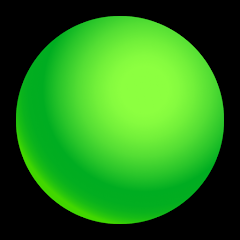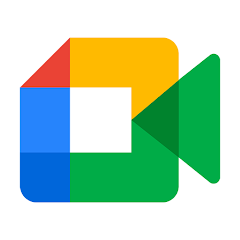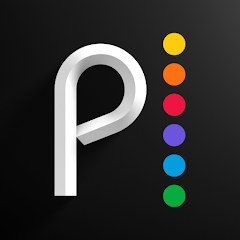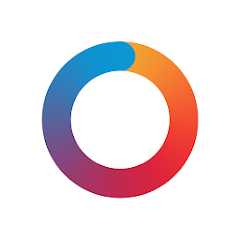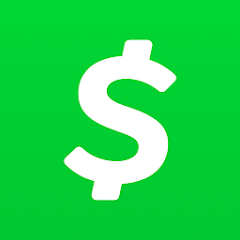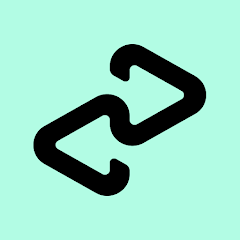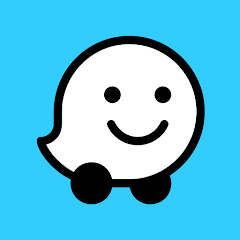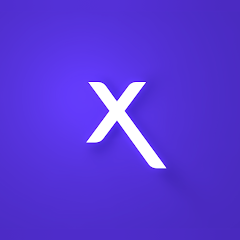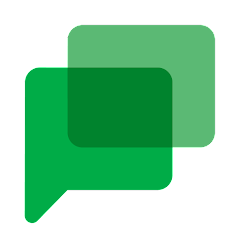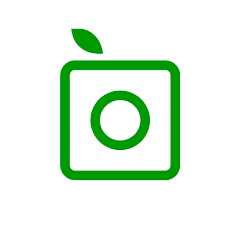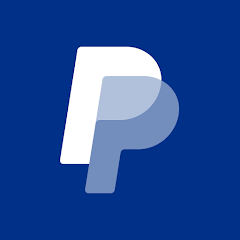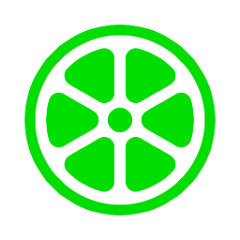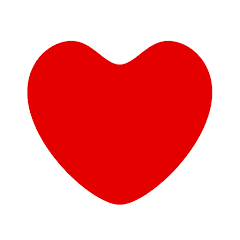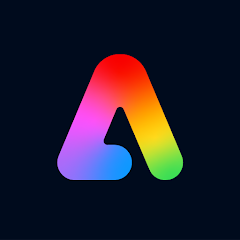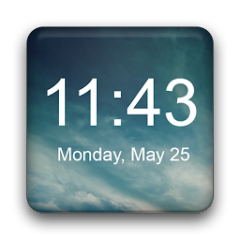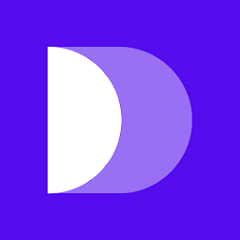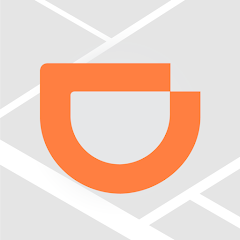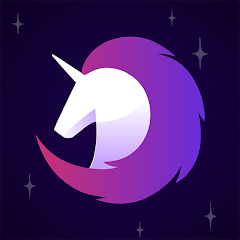Twitch: Live Game Streaming

-
Version
V11.0.0.0005
File Size
44.24MB
Installs
100M+
-
Content Rating
Rated for 12+
Screenshots
1. How much free space do I need on my device to install Twitch: Live Game Streaming?
Make sure you have at least 44.24MB of available space for the app itself, plus an additional 100-500MB for updates, cache, and smooth performance once the game is installed.
2.Is it safe to download and install Twitch: Live Game Streaming on my device?
Yes. Every version of Twitch: Live Game Streaming provided by us is scanned and verified before being uploaded. This ensures the files are free from viruses or harmful code, so it's safe to download and install.
3. How much time will it take to finish downloading Twitch: Live Game Streaming?
The app size is 44.24MB, and the time needed depends on your internet speed:
4G: around 30-100 MB/s
5G: around 170-400 MB/s
Wi-Fi: around 50-500 MB/s
4. What are the possible reasons my download or installation keeps failing?
Common causes include:
- Insufficient storage space
- Incompatible device or outdated Android version
- Weak or unstable internet connection
- Interrupted download session
5. What's the difference between APK and XAPK files, and how can I download them properly?
There are two main file types you might encounter:
- APK: This is the standard Android installation package. It's best for simple apps that don't need extra resource files. You can download and install it directly.
- XAPK: This version contains both the APK and additional data files (like OBB resources) required for larger apps or games. Use an installer to handle XAPK files automatically.
6. How do I install this app after downloading it?
If you downloaded the app outside the official Google Play Store, the installation process on Android devices might seem a bit tricky at first.
But don't worry — we've got you covered! To make things easier, we've prepared a step-by-step installation guide complete with screenshots. Just follow the instructions provided on our website How to install APK/XAPK files on Android, and you'll be able to set up the app in no time.
Previous Apk Versions
Recommended Apps
![]()
WinZip – Zip UnZip Tool
WinZip Computing, LLC3.4![]()
Screen Mirroring - Miracast
InShot Inc.4.5![]()
Health Tracker
Appsky Hong Kong Limited4.4![]()
MP3 Music Downloader
Superb Tools For Android4.1![]()
Telegram X
Telegram FZ-LLC4.1![]()
Smoke Photo Editor 2025
App King 7862.9![]()
Wink - dating and friends app
9 Count4.2![]()
Juvo Jobs: Steady Jobs Near Me
Juvo3604.3![]()
My Disney Experience
Disney4.3![]()
Mobizen Recorder for Samsung
MOBIZEN4.2![]()
Auto Photo Cut Paste
photoshop mobile apps4.6![]()
Goal & Habit Tracker Calendar
Intrasoft4.5![]()
OneLogin Protect
One Identity LLC0![]()
FREEMUSIC© MP3 Music Player
MixerBox© - Music & MP3 Player App4.7![]()
Get FFF Daily Diamonds Tips
Reallust Softech0
Hot Apps
-
![]()
Google Lens
Google LLC4.5 -
![]()
Walgreens
Walgreen Co.4.7 -
![]()
Signal Private Messenger
Signal Foundation4.5 -
![]()
Gmail
Google LLC4.3 -
![]()
Bird — Ride Electric
Bird Rides, Inc.4.7 -
![]()
T-Mobile Internet
T-Mobile USA4 -
![]()
Klover - Instant Cash Advance
Klover Holdings4.1 -
![]()
Xfinity My Account
Comcast Cable Corporation, LLC3.3 -
![]()
Green Dot - Mobile Banking
Green Dot4 -
![]()
Google Meet
Google LLC4.4 -
![]()
Peacock TV: Stream TV & Movies
Peacock TV LLC4.5 -
![]()
JPay
Jpay Mobile4.1 -
![]()
Link to Windows
Microsoft Corporation4.2 -
![]()
Messenger
Meta Platforms, Inc.4.1 -
![]()
myAir™ by ResMed
ResMed3 -
![]()
Cash App
Block, Inc.4.5 -
![]()
United Airlines
United Airlines4.6 -
![]()
Afterpay - Buy Now Pay Later
Afterpay3.8 -
![]()
Brigit: Borrow & Build Credit
Brigit4.6 -
![]()
Waze Navigation & Live Traffic
Waze3.9 -
![]()
Healthy Benefits+
Solutran, Inc.4.5 -
![]()
Xfinity
Comcast3.6 -
![]()
Police Scanner - Live Radio
Police Scanner, Scanner Live Radio App4.8 -
![]()
TikTok
TikTok Pte. Ltd.4.4 -
![]()
Google Chat
Google LLC4.4 -
![]()
Venmo
PayPal, Inc.4.2 -
![]()
PlantSnap plant identification
PlantSnap, Inc.3.1 -
![]()
PayPal - Send, Shop, Manage
PayPal Mobile4.3 -
![]()
Pandora - Music & Podcasts
Pandora4.1 -
![]()
Lime - #RideGreen
Neutron Holdings, Inc.4.8
Disclaimer
1.Appinfocenter does not represent any developer, nor is it the developer of any App or game.
2.Appinfocenter provide custom reviews of Apps written by our own reviewers, and detailed information of these Apps, such as developer contacts, ratings and screenshots.
3.All trademarks, registered trademarks, product names and company names or logos appearing on the site are the property of their respective owners.
4. Appinfocenter abides by the federal Digital Millennium Copyright Act (DMCA) by responding to notices of alleged infringement that complies with the DMCA and other applicable laws.
5.If you are the owner or copyright representative and want to delete your information, please contact us [email protected].
6.All the information on this website is strictly observed all the terms and conditions of Google Ads Advertising policies and Google Unwanted Software policy .