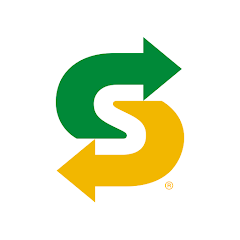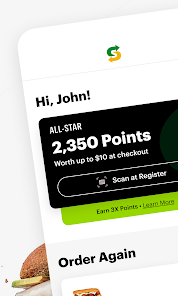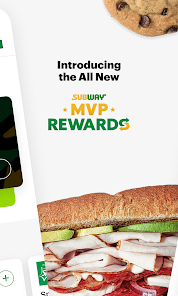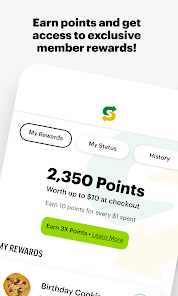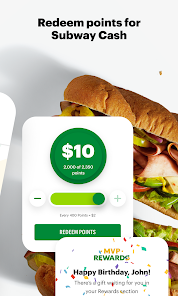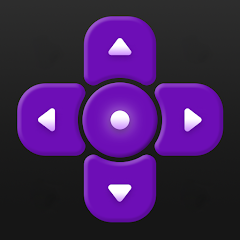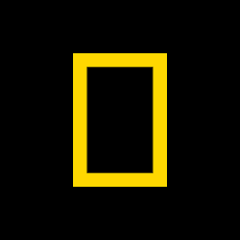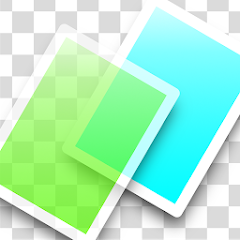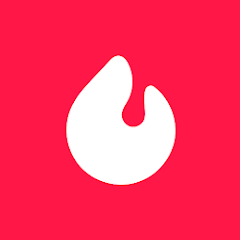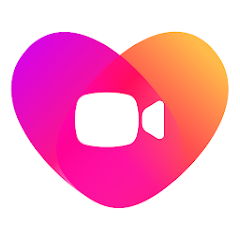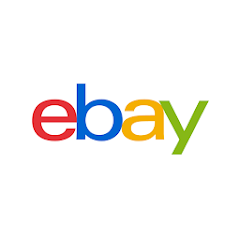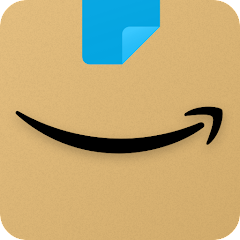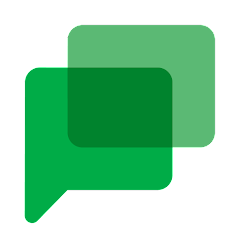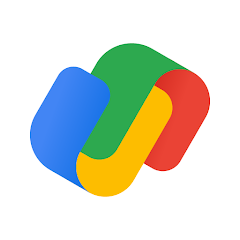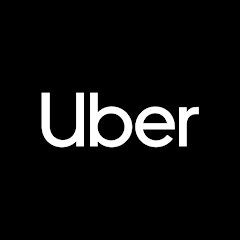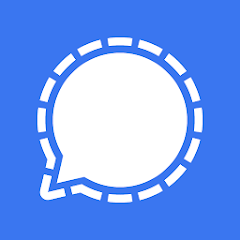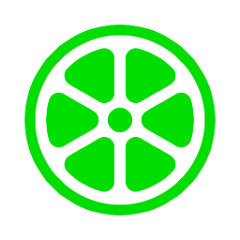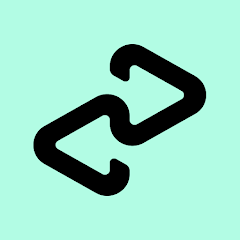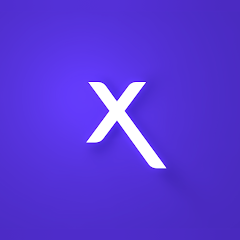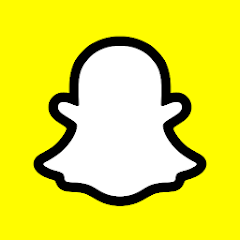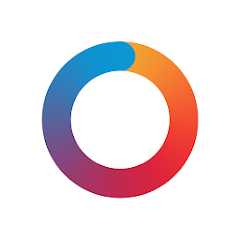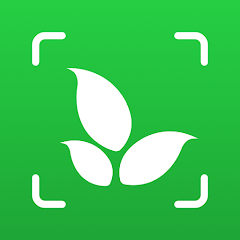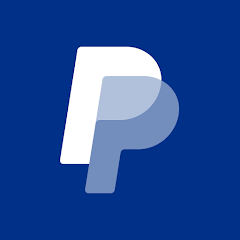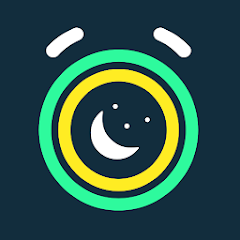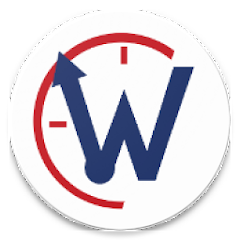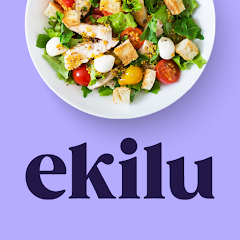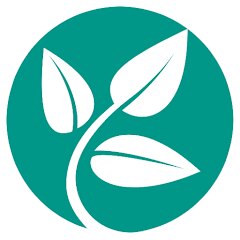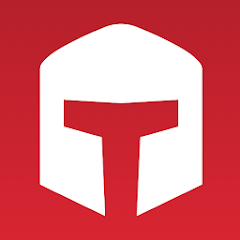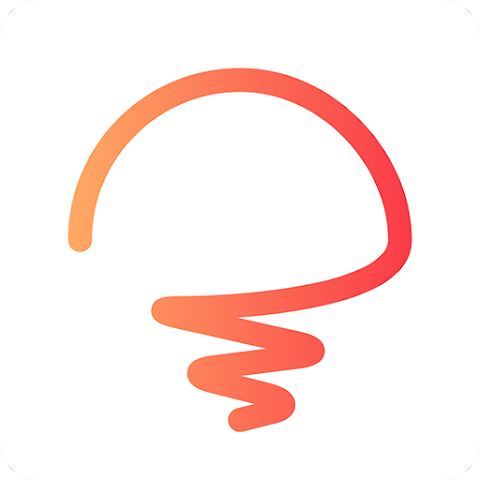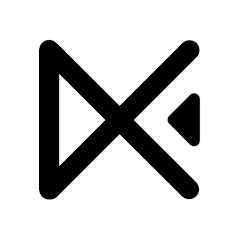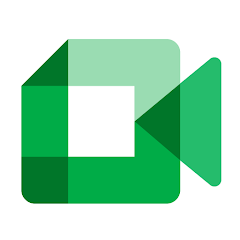Subway®

-
Version
V30.9.2
File Size
34.12MB
Installs
10,000,000+
-
Content Rating
Rated for 3+
Screenshots
1. How much free space do I need on my device to install Subway®?
Make sure you have at least 34.12MB of available space for the app itself, plus an additional 100-500MB for updates, cache, and smooth performance once the game is installed.
2.Is it safe to download and install Subway® on my device?
Yes. Every version of Subway® provided by us is scanned and verified before being uploaded. This ensures the files are free from viruses or harmful code, so it's safe to download and install.
3. How much time will it take to finish downloading Subway®?
The app size is 34.12MB, and the time needed depends on your internet speed:
4G: around 30-100 MB/s
5G: around 170-400 MB/s
Wi-Fi: around 50-500 MB/s
4. What are the possible reasons my download or installation keeps failing?
Common causes include:
- Insufficient storage space
- Incompatible device or outdated Android version
- Weak or unstable internet connection
- Interrupted download session
5. What's the difference between APK and XAPK files, and how can I download them properly?
There are two main file types you might encounter:
- APK: This is the standard Android installation package. It's best for simple apps that don't need extra resource files. You can download and install it directly.
- XAPK: This version contains both the APK and additional data files (like OBB resources) required for larger apps or games. Use an installer to handle XAPK files automatically.
6. How do I install this app after downloading it?
If you downloaded the app outside the official Google Play Store, the installation process on Android devices might seem a bit tricky at first.
But don't worry — we've got you covered! To make things easier, we've prepared a step-by-step installation guide complete with screenshots. Just follow the instructions provided on our website How to install APK/XAPK files on Android, and you'll be able to set up the app in no time.
Download Subway® Latest Version V30.9.2
Recommended Apps
![]()
FreeStyle Libre 2 - CA
Abbott Diabetes Care Inc.2.9![]()
TV Remote Control for RokuTV
iKame Applications - Begamob Global4.3![]()
Live Wallpapers HD 4K
Wallpaper app4.4![]()
National Geographic
National Geographic4.3![]()
WiFi Master: WiFi Auto Connect
LINKSURE NETWORK HOLDING PTE. LIMITED4.3![]()
Photo Editor & Collage Maker
Pixels Dev Studio4.2![]()
CESCO Digital
Government of Puerto Rico4![]()
PenFed
Pentagon Federal Credit Union3.7![]()
PhotoLayers-Superimpose,Eraser
handyCloset Inc.4.6![]()
HotStock - in-stock alerts
Litebox4.4![]()
CARFAX - Shop New & Used Cars
CARFAX, Inc4.2![]()
Live Chat Video Call-Whatslive
Live Chat.Video Chat4.5![]()
Dairy Queen® Food & Treats
International Dairy Queen®️4.5![]()
MSB Parent, USA
Heartland Payment Systems4.5![]()
B&H Photo Video
B&H Photo Video4.2
Hot Apps
-
![]()
eBay: Online Shopping Deals
eBay Mobile4.6 -
![]()
Amazon Shopping
Amazon Mobile LLC4.1 -
![]()
Pandora - Music & Podcasts
Pandora4.1 -
![]()
UnitedHealthcare
UNITED HEALTHCARE SERVICES, INC.4.4 -
![]()
TracFone My Account
TracFone Wireless, Inc.3.6 -
![]()
Google Chat
Google LLC4.4 -
![]()
Google Pay
Google LLC4.4 -
![]()
Uber - Request a ride
Uber Technologies, Inc.4.6 -
![]()
Roku Smart Home
Roku, Inc. & its affiliates4.4 -
![]()
Venmo
PayPal, Inc.4.2 -
![]()
Signal Private Messenger
Signal Foundation4.5 -
![]()
Fubo: Watch Live TV & Sports
fuboTV1.7 -
![]()
Lime - #RideGreen
Neutron Holdings, Inc.4.8 -
![]()
Afterpay - Buy Now Pay Later
Afterpay3.8 -
![]()
Xfinity
Comcast3.6 -
![]()
Snapchat
Snap Inc4.1 -
![]()
Affirm: Buy now, pay over time
Affirm, Inc4.7 -
![]()
AXS Tickets
AXS, LLC4.2 -
![]()
Planet Fitness Workouts
Planet Fitness3.9 -
![]()
myAir™ by ResMed
ResMed3 -
![]()
Police Scanner - Live Radio
Police Scanner, Scanner Live Radio App4.8 -
![]()
Facebook
Meta Platforms, Inc.4 -
![]()
Dave - Banking & Cash Advance
Dave, Inc4.3 -
![]()
Subway®
SUBWAY Restaurants4.5 -
![]()
Link to Windows
Microsoft Corporation4.2 -
![]()
Plant Identifier App Plantiary
Blacke4.1 -
![]()
DealDash - Bid & Save Auctions
DealDash.com3.9 -
![]()
PayPal - Send, Shop, Manage
PayPal Mobile4.3 -
![]()
My Spectrum
Charter/Spectrum4.6 -
![]()
Instagram
Instagram4.3
Disclaimer
1.Appinfocenter does not represent any developer, nor is it the developer of any App or game.
2.Appinfocenter provide custom reviews of Apps written by our own reviewers, and detailed information of these Apps, such as developer contacts, ratings and screenshots.
3.All trademarks, registered trademarks, product names and company names or logos appearing on the site are the property of their respective owners.
4. Appinfocenter abides by the federal Digital Millennium Copyright Act (DMCA) by responding to notices of alleged infringement that complies with the DMCA and other applicable laws.
5.If you are the owner or copyright representative and want to delete your information, please contact us [email protected].
6.All the information on this website is strictly observed all the terms and conditions of Google Ads Advertising policies and Google Unwanted Software policy .