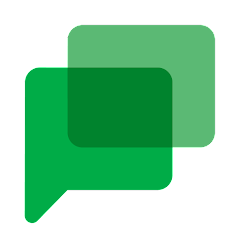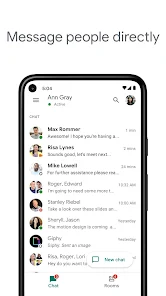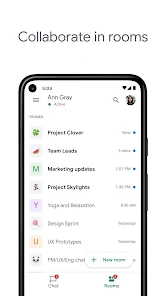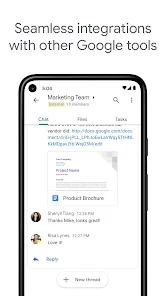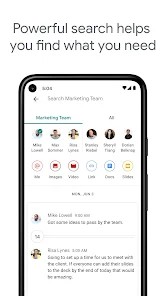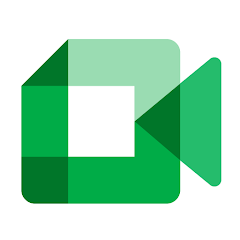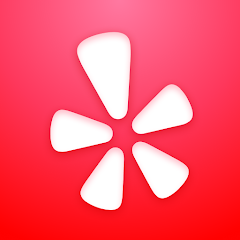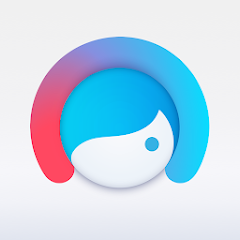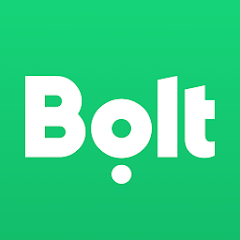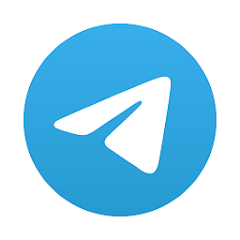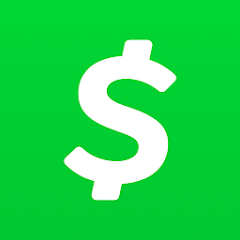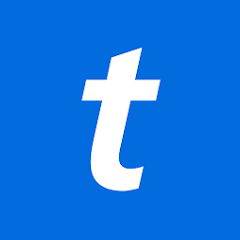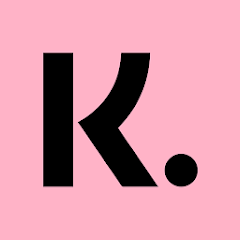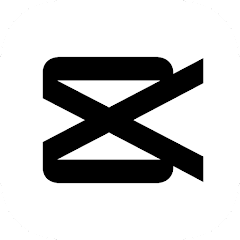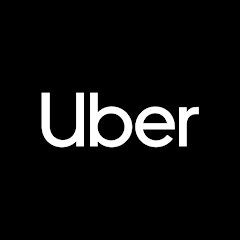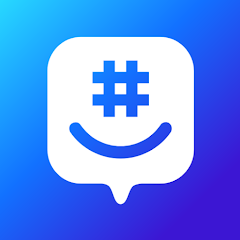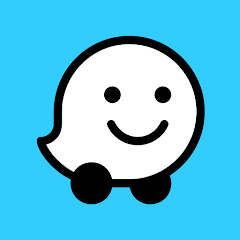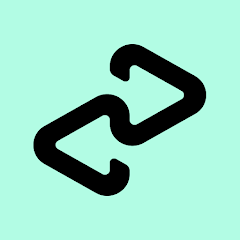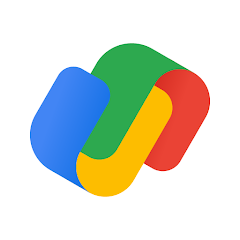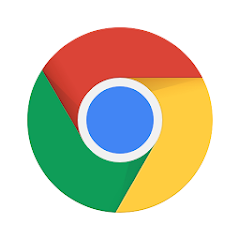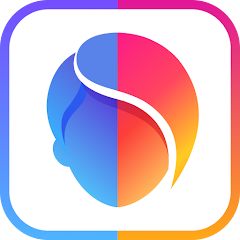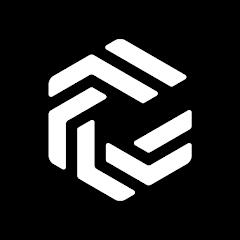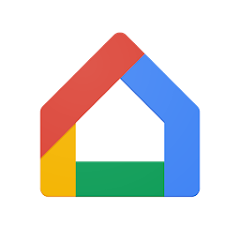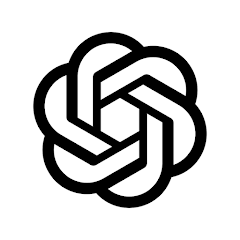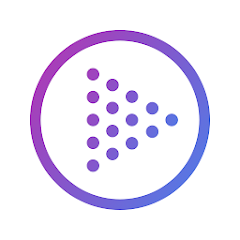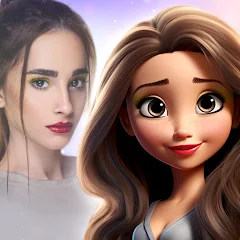Google Chat

-
Version
V2023.07.23.550334871.Release
File Size
34.52MB
Installs
10,000,000+
-
Content Rating
Rated for 3+
Screenshots
1. How much free space do I need on my device to install Google Chat?
Make sure you have at least 34.52MB of available space for the app itself, plus an additional 100-500MB for updates, cache, and smooth performance once the game is installed.
2.Is it safe to download and install Google Chat on my device?
Yes. Every version of Google Chat provided by us is scanned and verified before being uploaded. This ensures the files are free from viruses or harmful code, so it's safe to download and install.
3. How much time will it take to finish downloading Google Chat?
The app size is 34.52MB, and the time needed depends on your internet speed:
4G: around 30-100 MB/s
5G: around 170-400 MB/s
Wi-Fi: around 50-500 MB/s
4. What are the possible reasons my download or installation keeps failing?
Common causes include:
- Insufficient storage space
- Incompatible device or outdated Android version
- Weak or unstable internet connection
- Interrupted download session
5. What's the difference between APK and XAPK files, and how can I download them properly?
There are two main file types you might encounter:
- APK: This is the standard Android installation package. It's best for simple apps that don't need extra resource files. You can download and install it directly.
- XAPK: This version contains both the APK and additional data files (like OBB resources) required for larger apps or games. Use an installer to handle XAPK files automatically.
6. How do I install this app after downloading it?
If you downloaded the app outside the official Google Play Store, the installation process on Android devices might seem a bit tricky at first.
But don't worry — we've got you covered! To make things easier, we've prepared a step-by-step installation guide complete with screenshots. Just follow the instructions provided on our website How to install APK/XAPK files on Android, and you'll be able to set up the app in no time.
Previous Apk Versions
Recommended Apps
![]()
Track stock for grow a garden
PetarApps1.4![]()
Poly.AI - Create AI Chat Bot
CLOUD WHALE INTERACTIVE TECHNOLOGY LLC.4![]()
BFF Test: Quiz Your Friends
Happy-verse4.6![]()
Google Meet (original)
Google LLC3.9![]()
Instasquare Photo Editor: Neon
Lyrebird Studio4.2![]()
Money App - Cash Rewards App
Free International Calls App, Ltd4.5![]()
Love Collage & Picture Frames
eToolkit Inc4.5![]()
Crafto
Kutumb App4.7![]()
Call Prank - Fake Sound
ABI Game Studio3.4![]()
Love Frame - Romantic Couple P
ClickLab Technology4.1![]()
How Old Is Your Brain?
KDR Games4.1![]()
Santa Prank Call: Fake video
Era Global Publishing4![]()
Yelp: Food, Delivery & Reviews
Yelp, Inc4.6![]()
Crush Love Tester
A.L Studio3.7![]()
Facetune AI Photo/Video Editor
Lightricks Ltd.4.3
Hot Apps
-
![]()
Bolt: Request a Ride
Bolt Technology4.8 -
![]()
Instagram
Instagram4.3 -
![]()
Telegram
Telegram FZ-LLC4.2 -
![]()
Cash App
Block, Inc.4.5 -
![]()
Google Chat
Google LLC4.4 -
![]()
WhatsApp Messenger
WhatsApp LLC4.2 -
![]()
Snapmint: Buy Now, Pay in EMIs
Snapmint4.5 -
![]()
Ticketmaster-Buy, Sell Tickets
Ticketmaster L.L.C.3 -
![]()
OfferUp: Buy. Sell. Letgo.
OfferUp Inc.4.4 -
![]()
ParkMobile: Park. Pay. Go.
Parkmobile, LLC4.7 -
![]()
Microsoft Copilot
Microsoft Corporation4.8 -
![]()
Zoom - One Platform to Connect
zoom.us4.1 -
![]()
Venmo
PayPal, Inc.4.2 -
![]()
Klarna | Shop now. Pay later.
Klarna Bank AB (publ)4.3 -
![]()
CapCut - Video Editor
Bytedance Pte. Ltd.4.5 -
![]()
Hulu: Stream TV shows & movies
Disney4.5 -
![]()
Uber - Request a ride
Uber Technologies, Inc.4.6 -
![]()
GroupMe
GroupMe4.5 -
![]()
Waze Navigation & Live Traffic
Waze3.9 -
![]()
Afterpay - Buy Now Pay Later
Afterpay3.8 -
![]()
Google Pay
Google LLC4.4 -
![]()
Google Chrome: Fast & Secure
Google LLC4.1 -
![]()
FaceApp: Perfect Face Editor
FaceApp Technology Ltd4.4 -
![]()
Perplexity - Ask Anything
PerplexityAI4.7 -
![]()
Pandora - Music & Podcasts
Pandora4.1 -
![]()
ChatOn - AI Chat Bot Assistant
AIBY Inc.4.4 -
![]()
ChatBot - AI Chat
X PhotoKit4.5 -
![]()
Google Home
Google LLC4.2 -
![]()
letgo: Buy & Sell Used Stuff
letgo3.3 -
![]()
ChatGPT
OpenAI4.7
Disclaimer
1.Appinfocenter does not represent any developer, nor is it the developer of any App or game.
2.Appinfocenter provide custom reviews of Apps written by our own reviewers, and detailed information of these Apps, such as developer contacts, ratings and screenshots.
3.All trademarks, registered trademarks, product names and company names or logos appearing on the site are the property of their respective owners.
4. Appinfocenter abides by the federal Digital Millennium Copyright Act (DMCA) by responding to notices of alleged infringement that complies with the DMCA and other applicable laws.
5.If you are the owner or copyright representative and want to delete your information, please contact us [email protected].
6.All the information on this website is strictly observed all the terms and conditions of Google Ads Advertising policies and Google Unwanted Software policy .